FormPress x Firmao
In this article, we will show how to connect Firmao with FormPress, and what you can use this integration for. It is extremely simple because it is done through Zapier.
Firmao is a Polish CRM / WMS process automation software available in the cloud. Dedicated to small and medium-sized companies, and thanks to its modular design, it provides a unique ability to quickly and easily adapt to the specific needs of any company. Firmao can be easily integrated with more than 1,000 external IT systems. Firmao is a European alternative to American systems such as Salesforce, HubSpot, India's Zoho, and Russia's Bitrix24.
Zapier is a platform that allows you to integrate different applications and tools, which allows you to automate your work. The integration between Zapier, FormPress and Firmao allows for the automatic transfer of data between these platforms. When you receive a new response from the created form, the answer will go straight to Firmao. This allows you to automate many time-consuming activities.
Zapier - Triggers and Actions
The integration between Zapier, FormPress and Firmao offers various Triggers and Actions to automate the flow of data between these platforms.
Triggers: are the events that trigger automatic actions in the integration. For example the trigger can be a form submission in FormPress.
Actions: are the specific actions that are taken as a result of triggers. For example, when a new form is submitted, a new task, deal or a company can appear in Firmao.
What needs to be done to connect applications in Zapier?
FormPress: You can find details about Zapier integration in the blog post titled Guide to Using Zapier Integration in FormPress: Optimize Your Business Processes
Firmao: Log into your account, click in to the button on the right corner (with letter A - admin), click “company settings”. On the left you’ll have different categories - click on Integrations. On the top click on “API”, then click “Enable API”. Here you’ll have API login and Password - that’s the credentials needed for you to sign in Zapier. You can set the rest simply via Zapier.
How to create working Zap:
Before we start with Firmao configuration, prepare your form template using FormPress.
Choose a trigger: FormPress - it will be the New Submission.
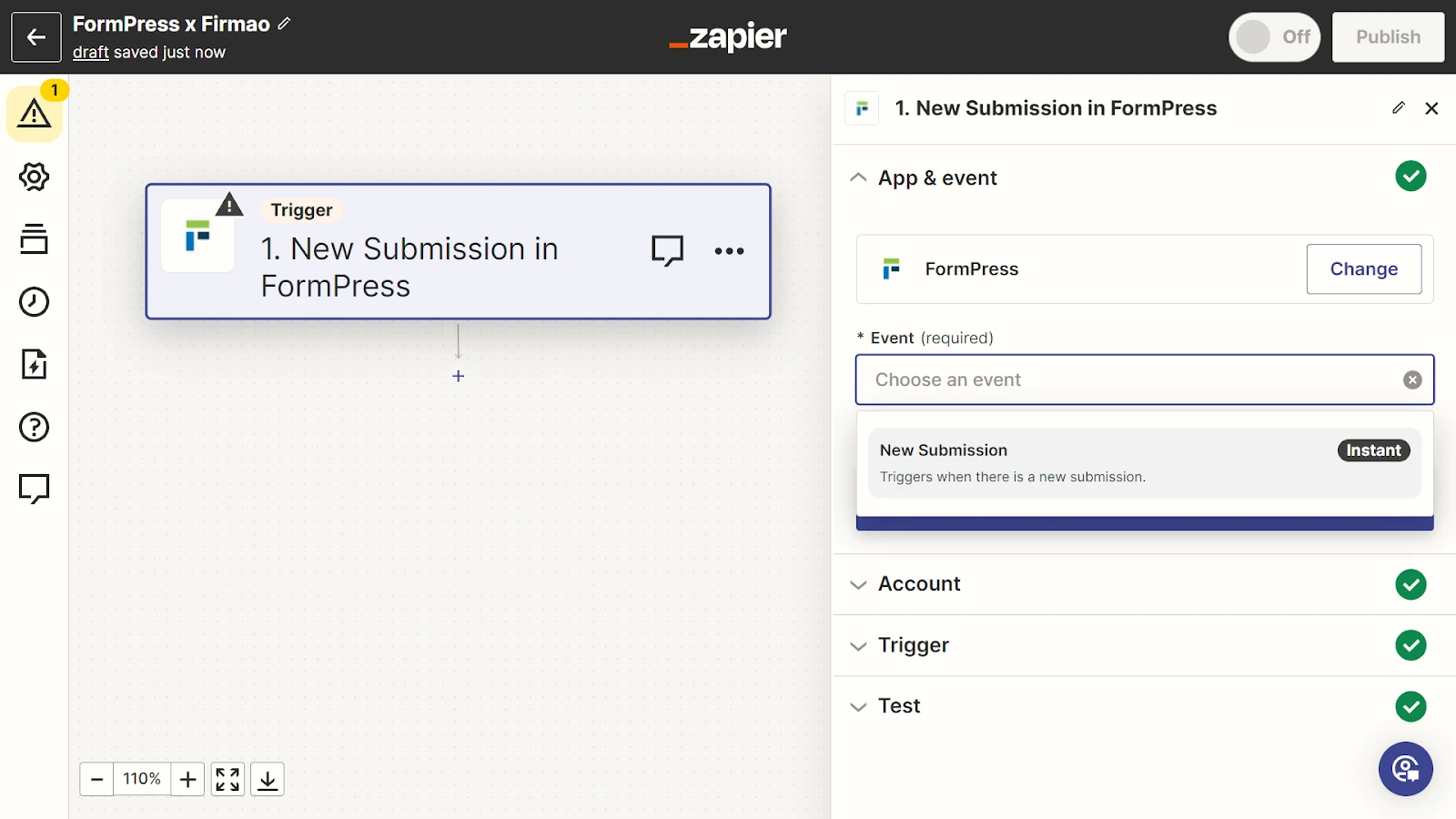
Configure the first elements.
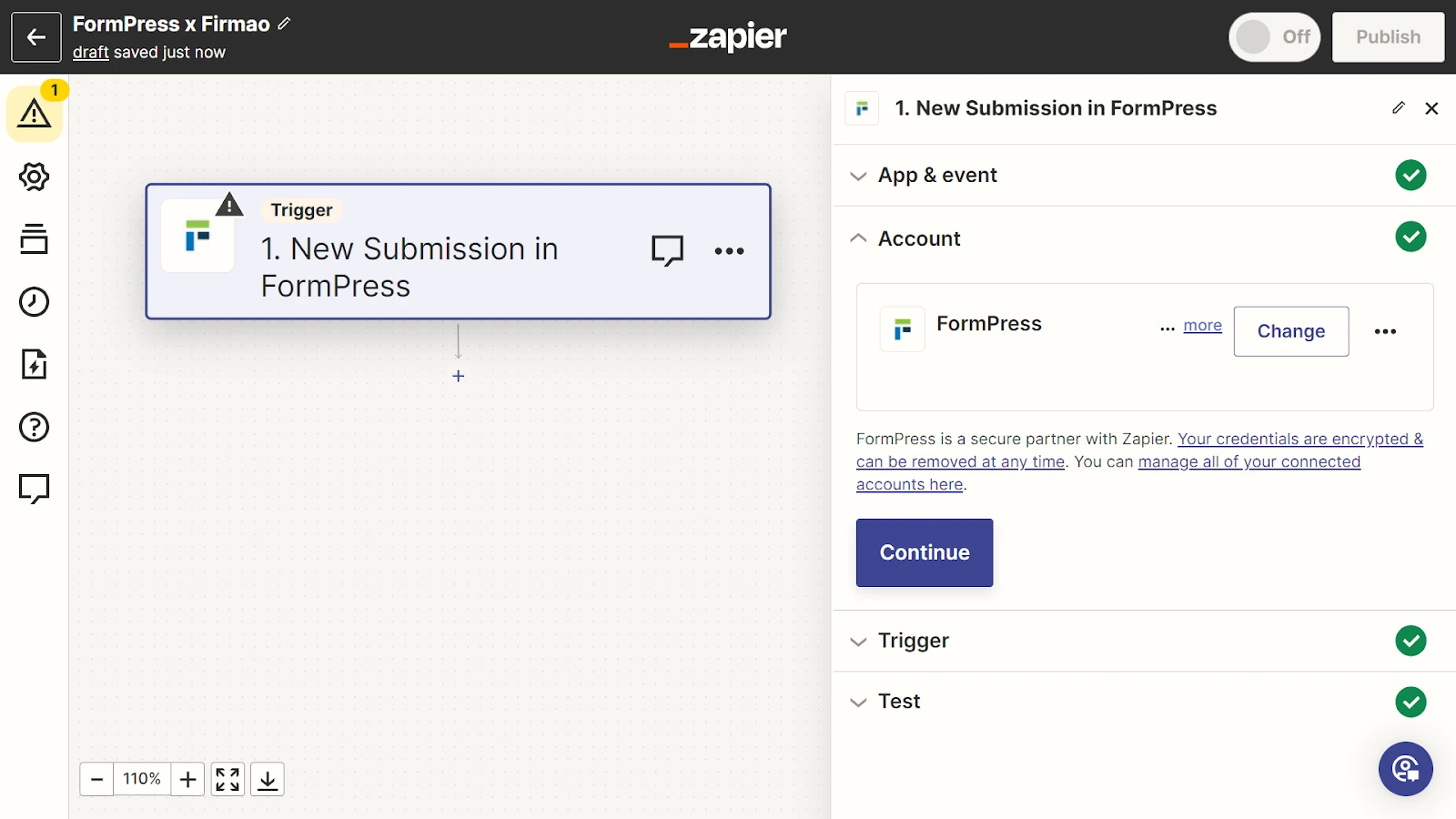
Select the form you wish to be the trigger.
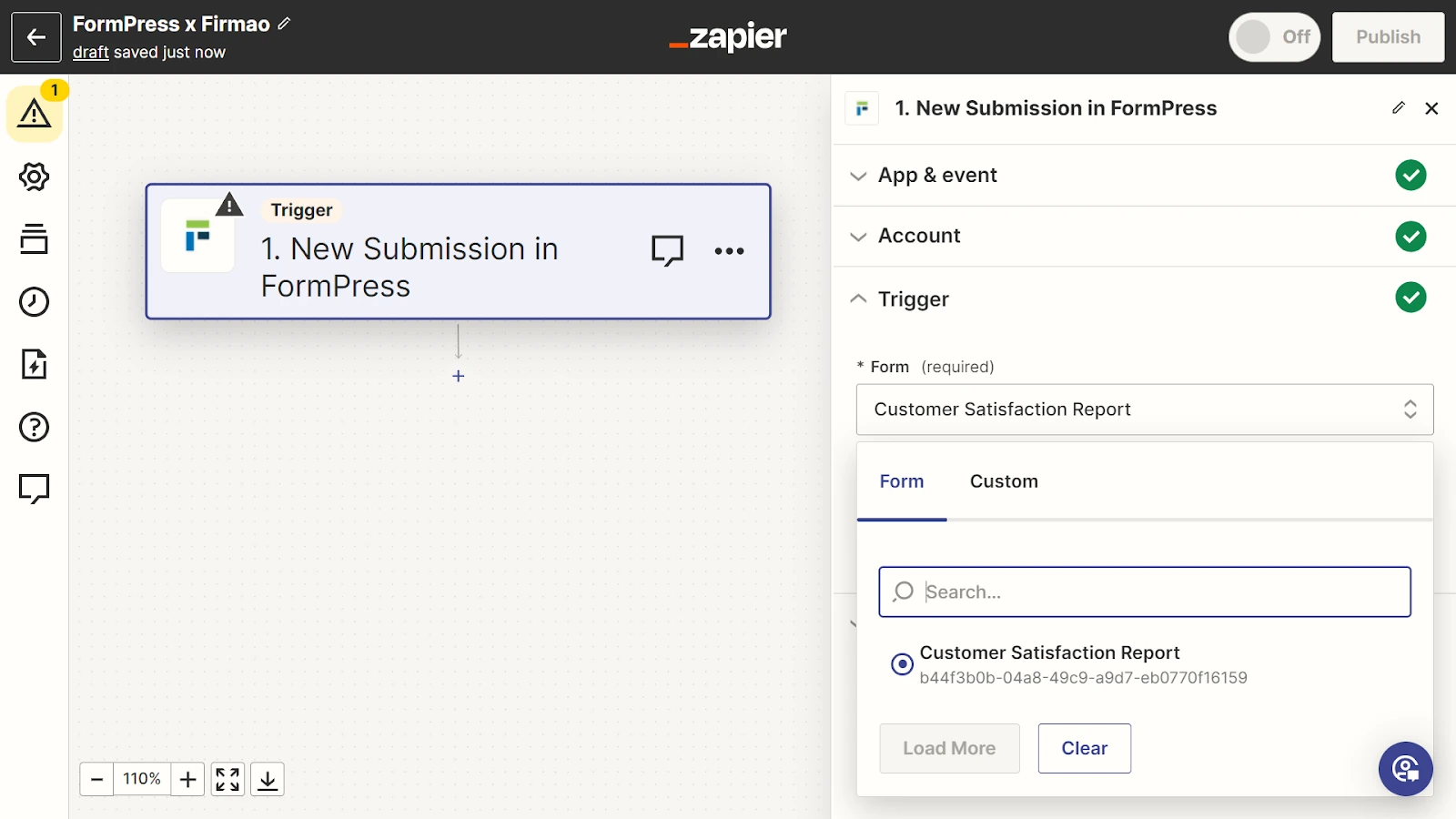
Test the performance.
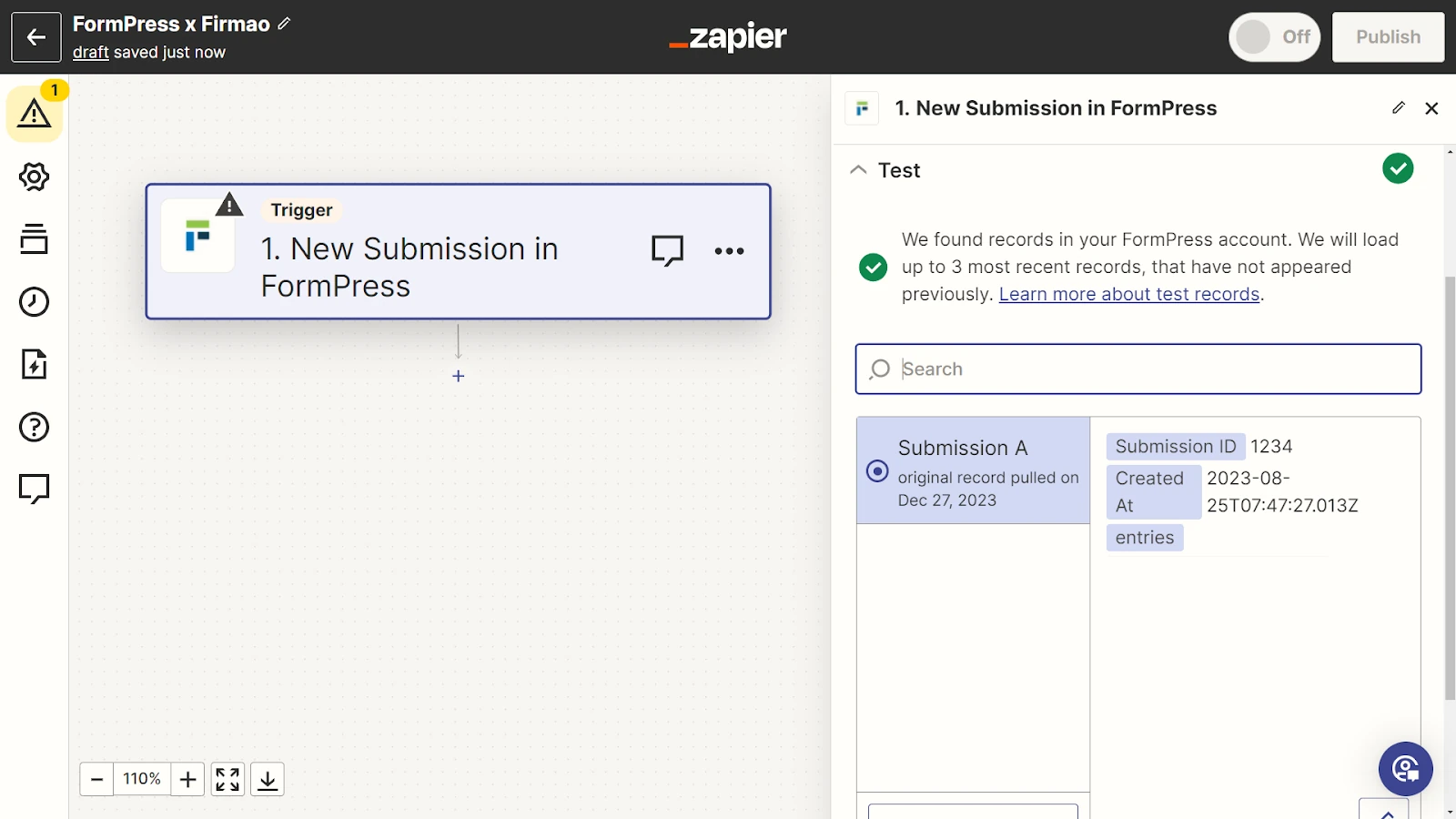
Configure the second stage of Zap - select Firmao and decide what action will be taken after the form is submitted, for example it will create a new task.
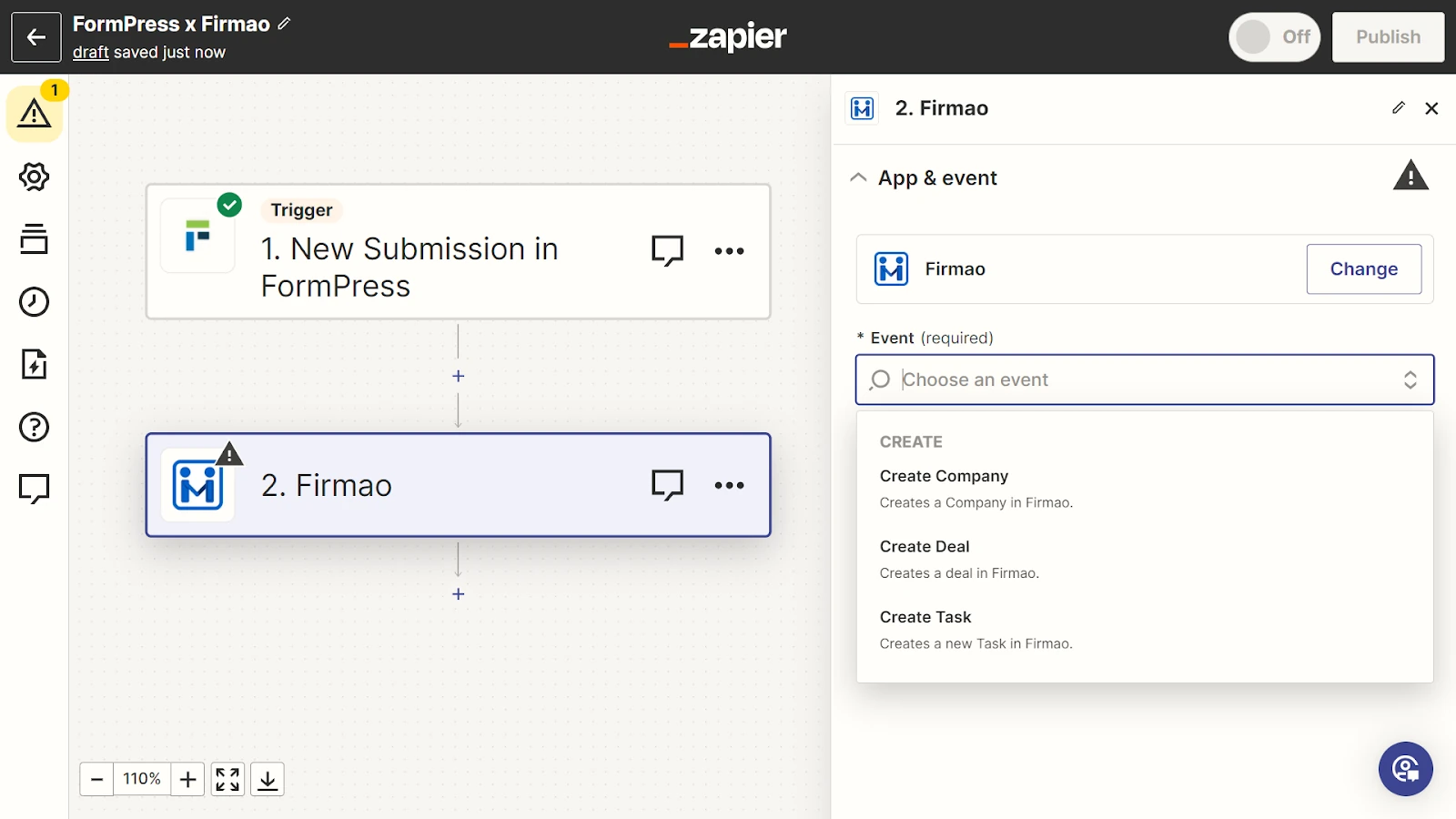
Configure the first elements.
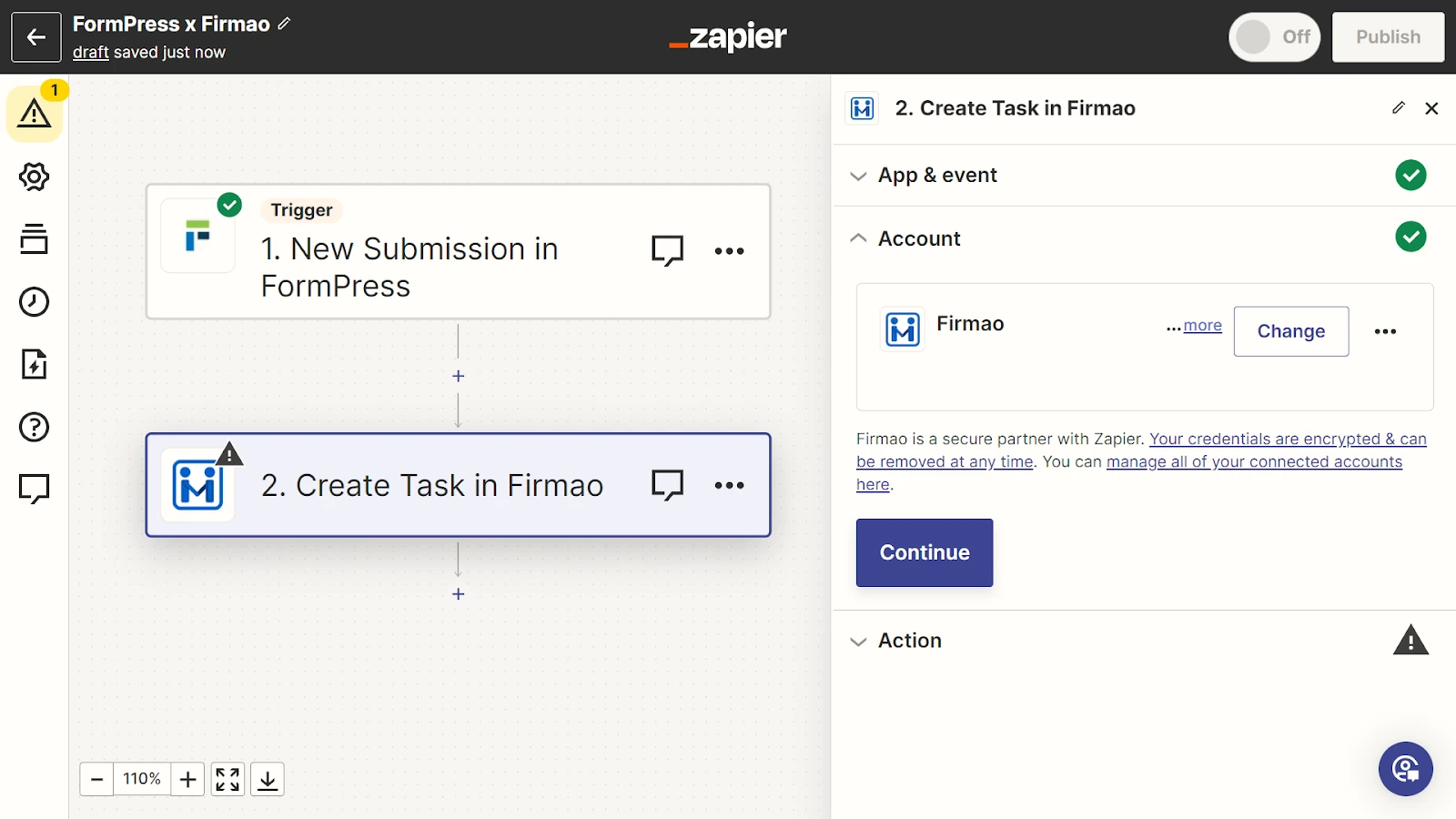
Modify the elements - change the name of the tasks, select priority, add description.
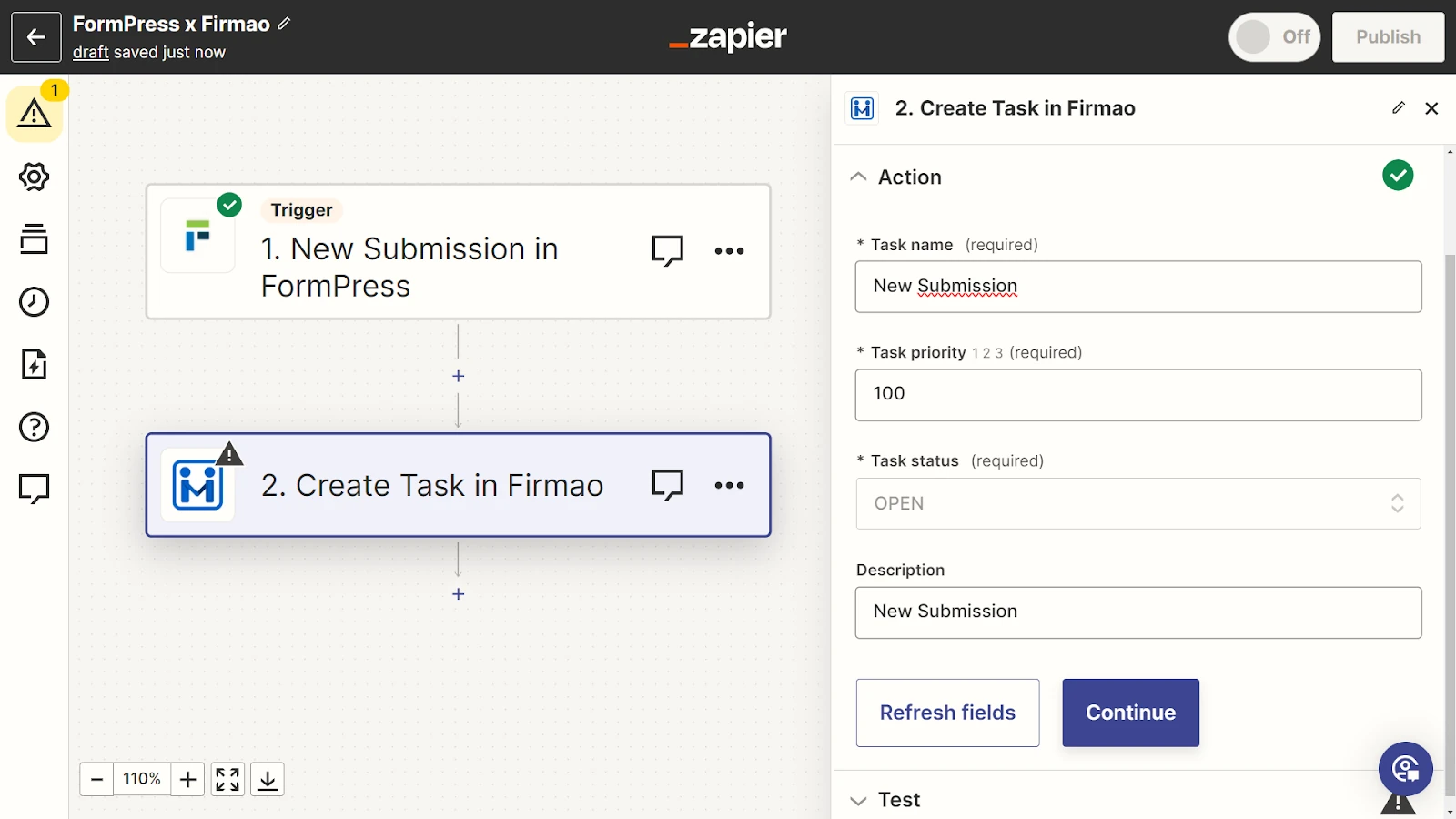
Test the performance of Zap
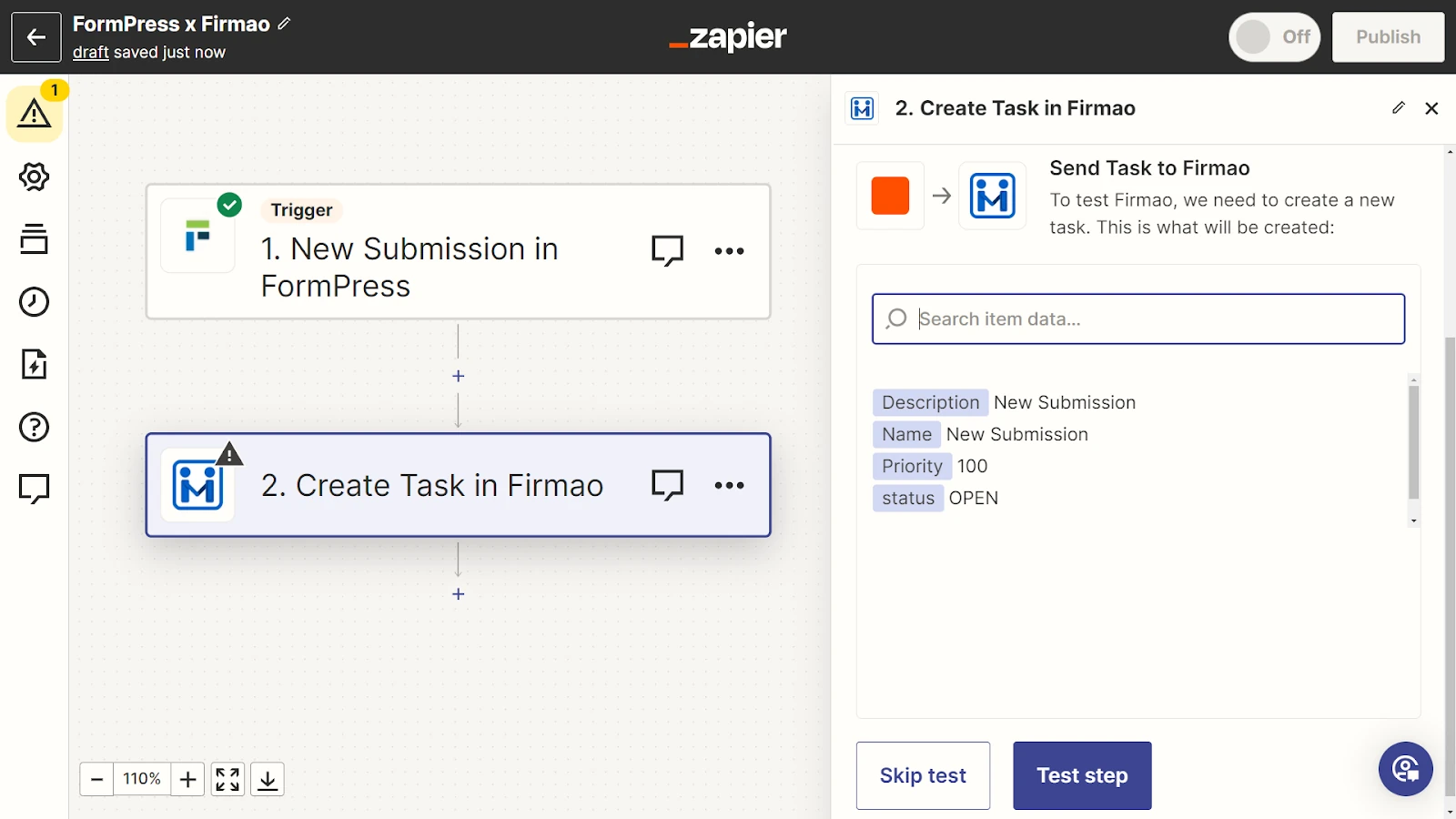
The automation is ready! As a result, you will see a new task every time the form you created is submitted. Try other variations of this integration in order to suit your needs.
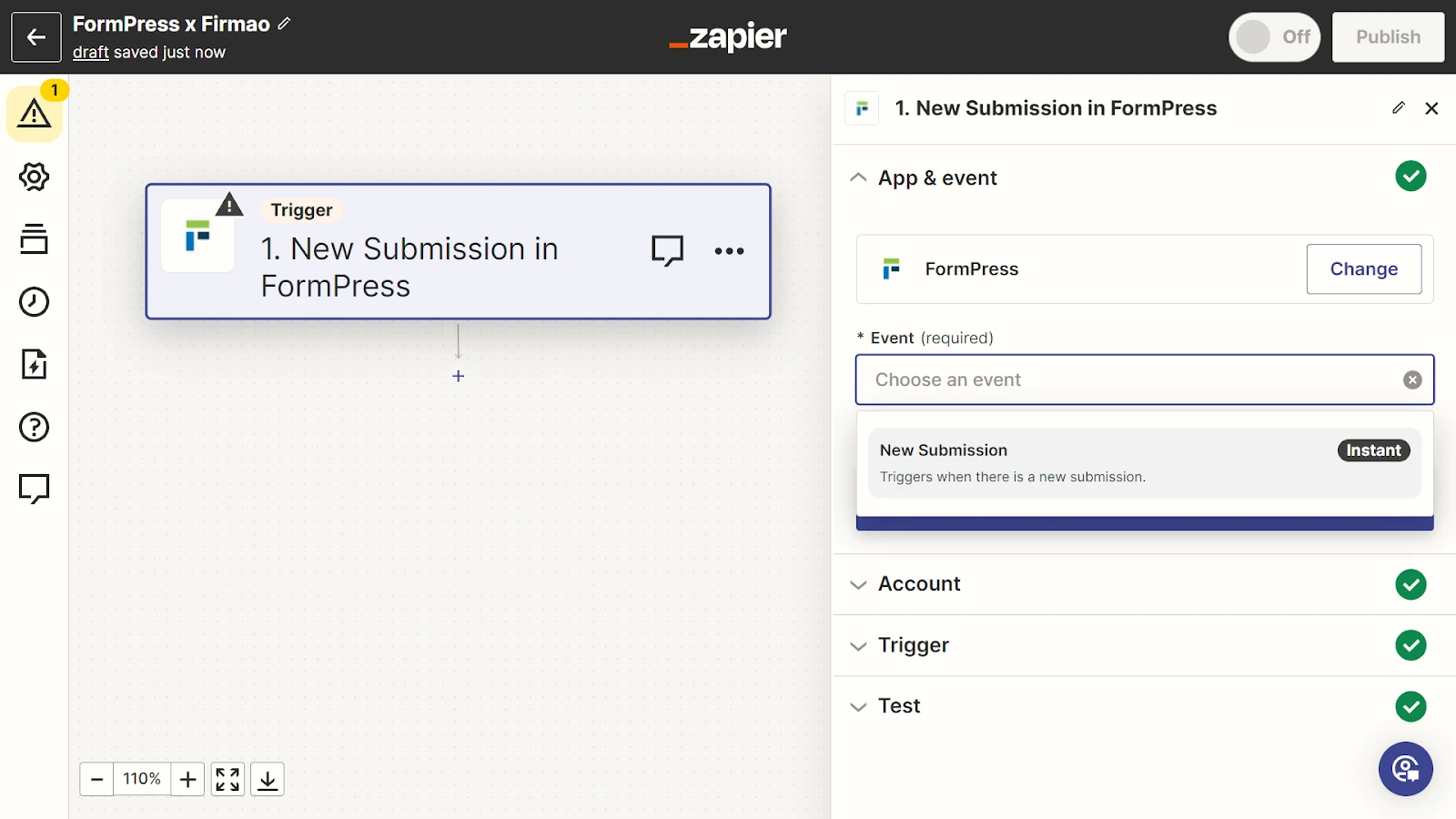
Preparing the whole Zap took less than 5 minutes.

