How to add a second page (or more) to your form
Welcome to this FormPress tutorial, where we'll guide you on how to add multiple pages to your form. Having your form divided into pages can improve user experience and help organized and intuitive forms. Let's dive into the two simple methods to achieve this.
Method 1: Adding a Page Break
- Open your form in the Editor.
- Click on the elements within the editor page.
- Look for the "Page Break" element and add it to your form.
- A new page will be created at the bottom of your form.
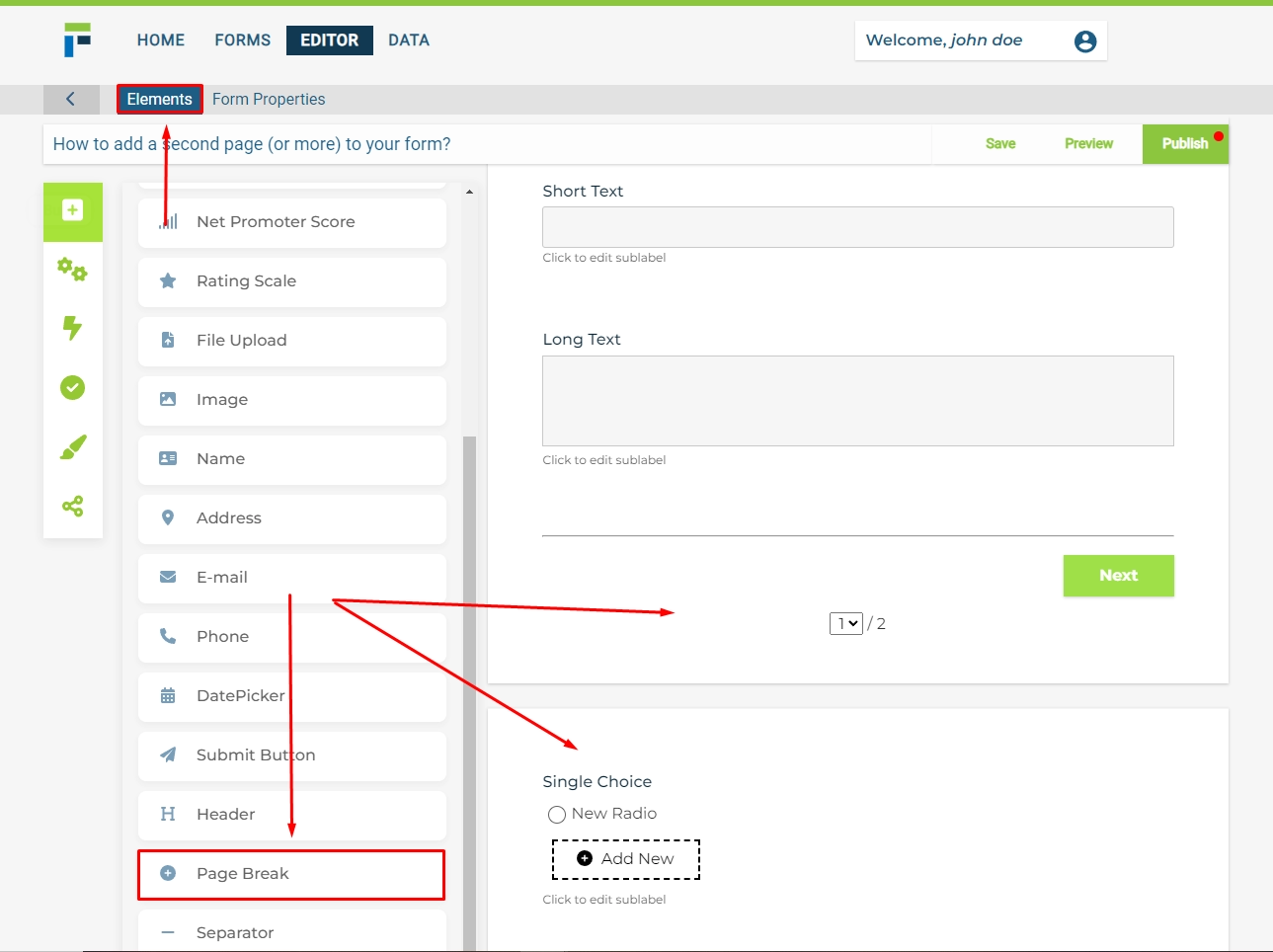
Method 2: Using the "Click to Add a New Page" Feature
- Open your form in the Editor.
- Scroll down to the bottom of your form.
- Look for the "Click here to add a new page" option.
- Click on it, and a new page will be added instantly.
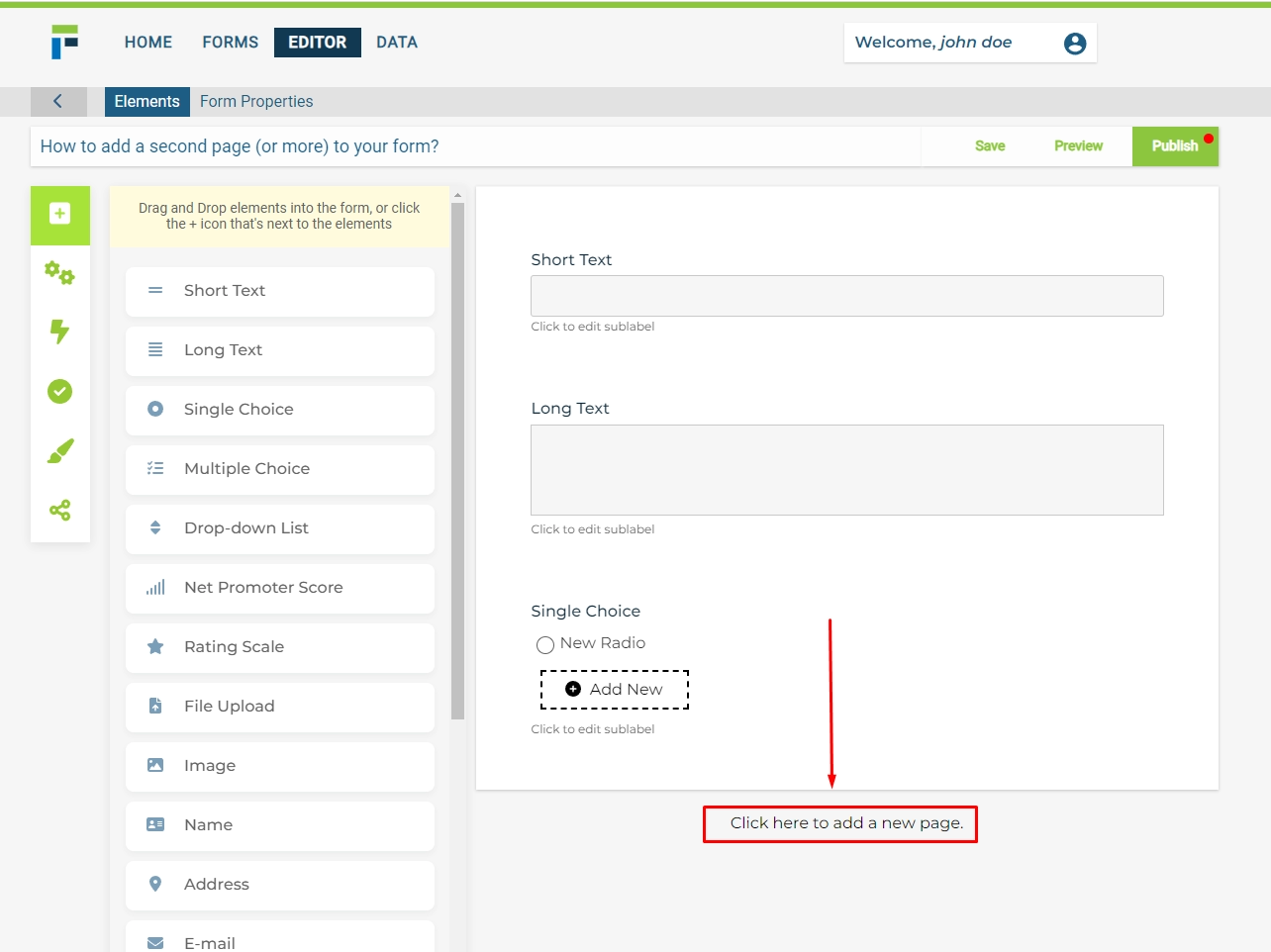
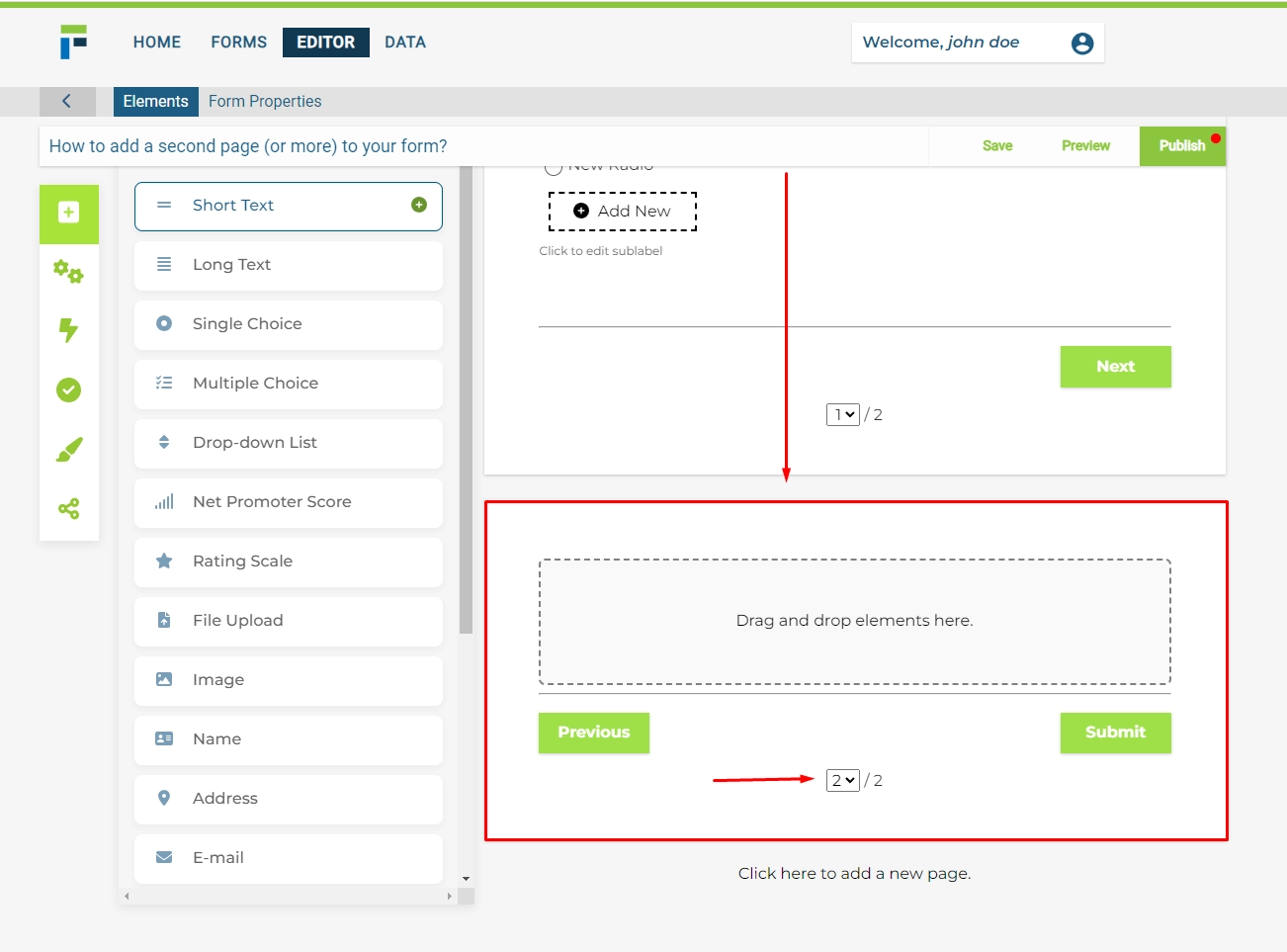
Automatic Page Breaks (Optional): FormPress also offers the convenience of enabling automatic page breaks based on a specified number of elements.
Enabling Automatic Page Breaks:
- Open your form in the Editor.
- Navigate to the "Form Properties" section.
- Look for the "Auto-Page Break" button and click on it.
- Specify the desired number of elements to trigger a new page creation.
When incorporating the "Page Break" feature in your form, ensure to remove the default "Submit" button that accompanies it. Moreover, enabling the "Auto-Page Break" will automatically disable any "Page Break" elements added earlier. Take advantage of the "Auto-Page Break" section to customize the text of the "Previous," "Next," and "Submit" buttons according to your preferences.

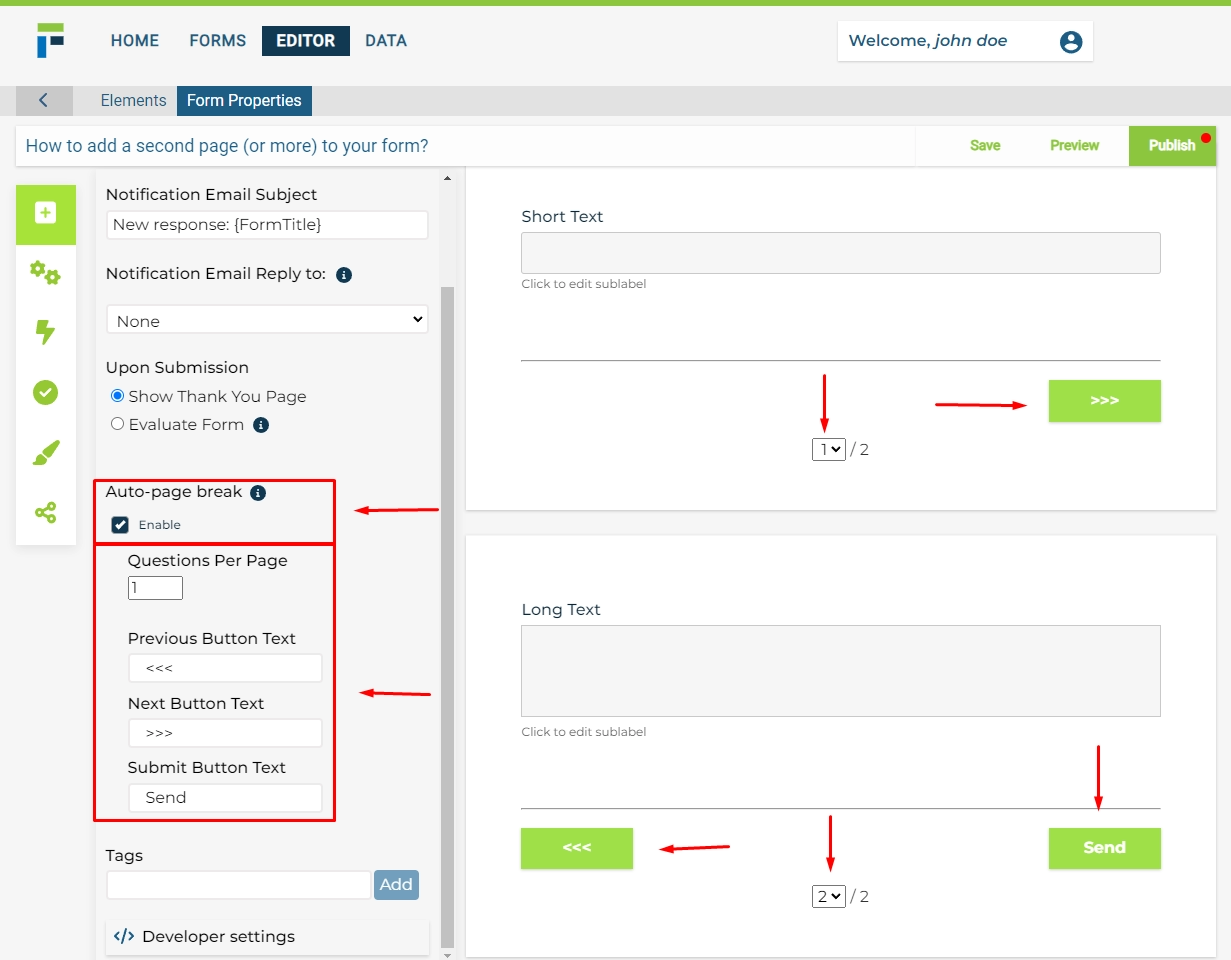
Save and Publish Your Form
Before you proceed, remember to save your changes and publish your form to ensure that the modifications are reflected for your users.

Adding multiple pages to your form with FormPress is a breeze. You can either use the "Page Break" option while editing your form elements or directly use the "Click here to add a new page" feature at the bottom of your form. Additionally, the automatic page break feature can save you time by letting FormPress handle page creation for you. Choose the method that aligns with your form design, and start creating more organized and user-friendly forms today!

